The Power of Animation: Focus the learning from a distance

As we all know, teaching in a pandemic has created a variety of challenges to the in-person and remote classroom. When students are distracted, the option to stand near a child or point to something on the board may not be a good solution or even a possibility. So, how do you focus the learning from a distance?
This year I am teaching remotely. 80% of the students attend school all day in-person while the other 20% attend a Remote Learning Academy. I teach music via Zoom to all the in-person students, one grade level at a time, and all second and third grade remote learners from the district. I prepare Google Slides for each lesson and provide two synchronous general music classes a week for all classes. Google Slides is how I organize my lessons as well as how I present much of the material in a lesson and since I can’t be present with either my in-person students or remote students, the animate function has become one of my favorite tools to guide the learner while I am on the other side of the big screen.
Here are six ways to use animations to focus the learning and guide the learner from a distance.
1. Animate slides to show an order or a process
We know as educators that delivering information to our students through a lecture is not a very efficient way to teach a concept. Many students are also visual learners and need the information delivered in multiple modes. For example, when asking students to sight-read short melodic patterns using so and mi, I can use animation to show the learner how to read the music from left to right on the two line staff. By using basic animation, you can isolate steps and move through the process visually with a few clicks of the keyboard or mouse. See the video for an example and directions on how to animate in Google Slides.
2. Animate GIFs to show an isolated skill
Sometimes it's nice to personalize a slide for each music lesson with an animated GIF of yourself! You can also take it a powerful step farther and isolate a new skill for your learners. Maybe that’s modeling a new instrument fingering, a new chord on the ukulele, or a gesture you would like your students to repeat. An animated GIF is a fun way to teach these isolated skills and act as a reference for your students when they need it. To learn how to create your own animated GIF, read my post, "Turn Yourself Into a GIF."

3. Animate guessing games to teach a song or chant
Guessing games can be a fun way to engage the learner in play while preparing a musical concept. Animation in a presentation tool such as Keynote can make a slick hiding/guessing game that will engage all. Check out this short example of a guessing game I made using the song, Black Snake. This year, due to covid restrictions, I turned the song into a chant and used the game to prepare a new rhythm, syncopa.
Keynote has many features to animate your content. While it takes a little time to learn how to animate in Keynote, it is well worth the effort! A quick search on YouTube will bring up a variety of helpful videos on how to use animation in Keynote.
4. Use a Memoji to engage the learner in a task
An animated animal or virtual teacher will definitely grab your student’s attention. Sometimes I pair Memojis with a book and ask students to decode a short melodic or rhythmic pattern from a book. This activity gives students another chance to practice their decoding skills while engaging in a new task with the book and Memojis. If you are interested in making one but you don’t know how, read more about how to get started here.
5. "This or That' animations
Students are often in need of movement breaks so if there is any way we can embed movement into the music class, it’s a win for all. In a “this or that” game, the teacher asks a simple question like, “What rhythm do you hear?” or “What melodic pattern was played?” Students show their answer by doing a simple movement that was assigned to each answer. Whatever the skill you are practicing, students will have fun showing their answer through movement. See the short video below for some ideas. A simple google search will help you find GIFs or images to use in your presentation.
Sometimes it is helpful to animate 3-step directions for students to follow as class begins or during an activity. You can animate multiple slides together in a Google Slide Deck by using talltweets.com. Essentially, you are creating your own GIF using Google Slides. Here's a quick and easy way to get started.
Create the directions in Google Slides. (one direction per slide)
Go to talltweets.com and click on the “select presentation” button.
After selecting the slide deck, enter the slide duration and select create GIF.
Drag the downloaded GIF into your presentation.
Here is a video that goes into greater detail on how to use talltweets.com. Below is a GIF of the basic steps.
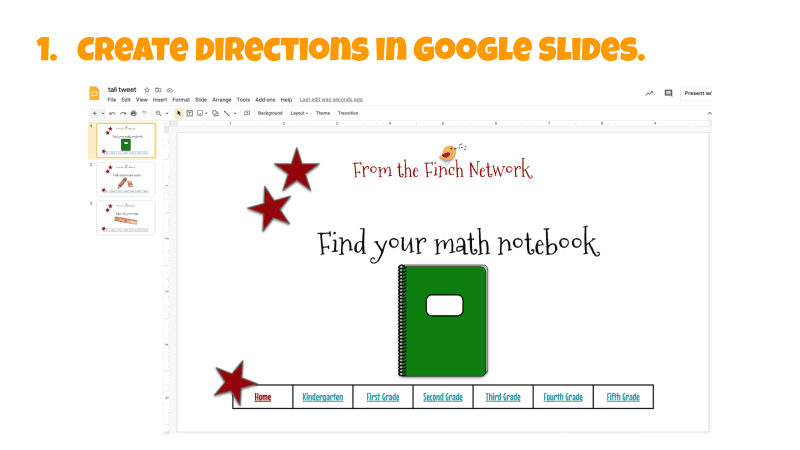
When we can’t be in the same space as our students or when we must teach in-person but from a distance, animation is a helpful tool to guide learning. By taking the time to learn a few animation tricks, we have one more tool in the toolbox when crafting materials and instruction for distance learning.


